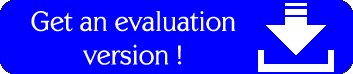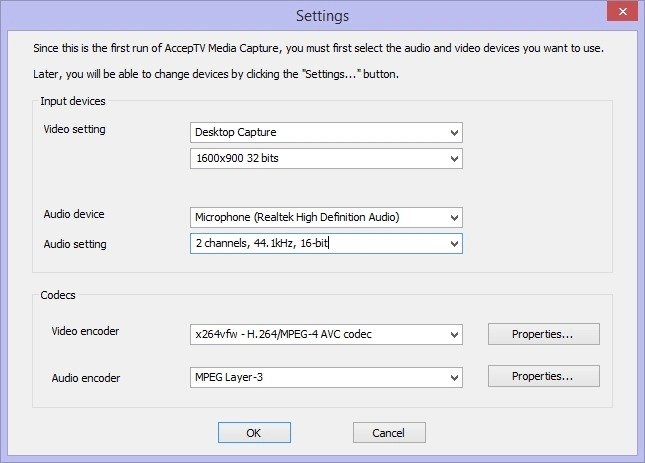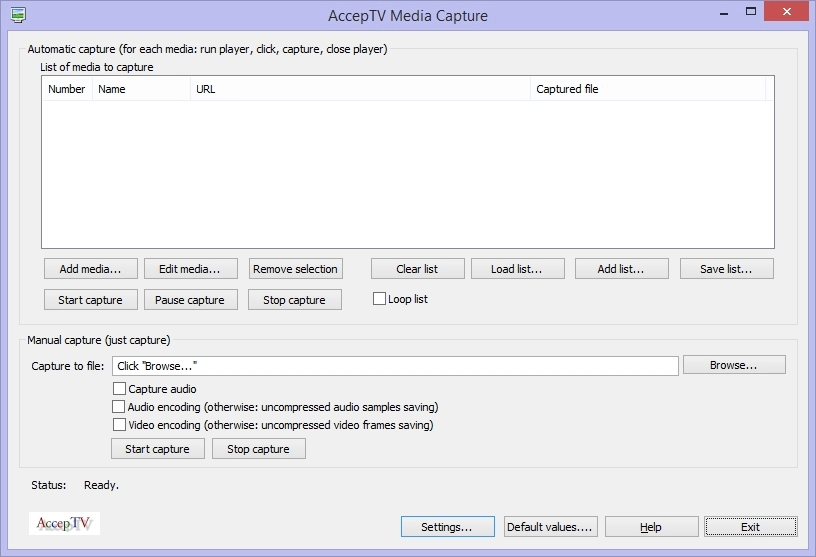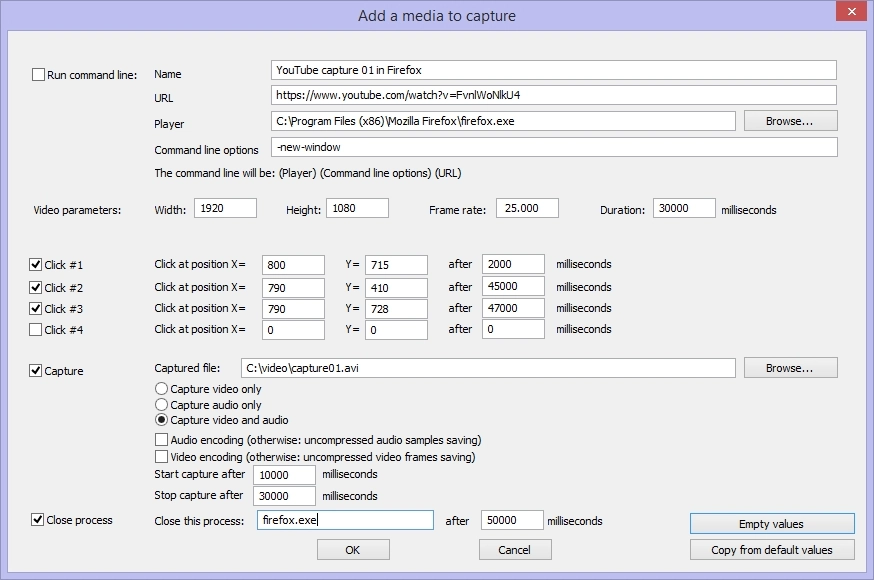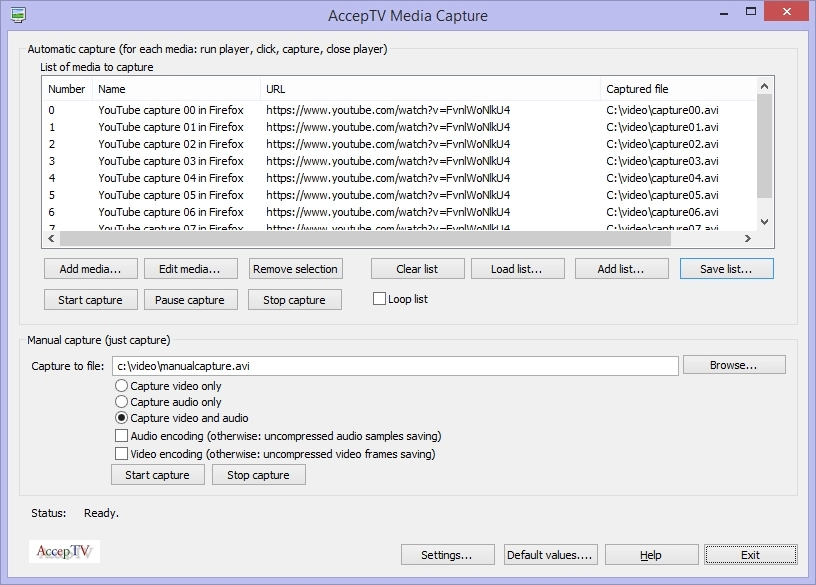Media Capture
Solution for audio/video capture with or without encoding, from desktop or from capture cards/devices
Media Capture is an easy and powerful tool to capture audio and/or video from audio/video capture devices or from desktop.
Media Capture is mainly designed to:
- capture audio and video as they are presented to the user (capturing from desktop and from the audio sound card's stereo mix)
- if required, encode audio and/or video during capture
- schedule several capture tasks or perform a single capture
- simulate mouse clicks, run and stop applications during each capture
In particular, Media Capture enables to capture jerkiness (image freezing) events which happen when a streaming service pauses the video in order to have the time to buffer some more data to decode. Thanks to this, Media Capture is the ideal companion for Video Quality Monitor in order to measure the impact of jerkiness on perceived quality.
Media Capture automatically detects the video capture devices, audio capture devices, video codecs and audio codecs installed on your machine.
Starting Media Capture
When you first start Media Capture, the audio/video capture devices and codecs installed on your machine are detected and you can choose the devices you want to use.
For each audio or video capture device, Media Capture detects the supported capture modes (resolution, sampling rate, etc.) and enables you to select the formats to use for capture.
You can also define the encoding parameters, like bitrate (for audio and video codecs which support this feature).
Main window
The main window enables to:
- schedule capture tasks (top part of the window)
- manually perform a single capture (bottom part of the window)
Add a media to capture
For each media to capture, you can:
- define a command line to execute (generally, the video player)
- indicate the mouse clicks to simulate (for example to switch the video player in full screen mode)
- choose the destination file (videos are saved in AVI format)
- specify which process you want to stop (generally, the video player)
Each operation is automatically triggered after a user-defined delay (expressed in milliseconds from the start). The command line (if required) is executed at the start.
Running a list of tasks
Once the list of media is defined, you will generally:
- indicate if you want to process the list of media in loop or just once
- start/resume/stop the processing of the list
Some buttons also enable you to load/add a list of media to capture, or to save the current list of media to capture.
Conclusion
Media Capture is a very flexible tool to capture audio/video from desktop and from capture devices.
It is the certainly the best solution to capture audio and video as they are presented to the user when played from any Internet browser (IE, Firefox, Chrome, etc.). In particular, Media Capture enables to save the jerkiness (image freezing) events which can happen during playing.